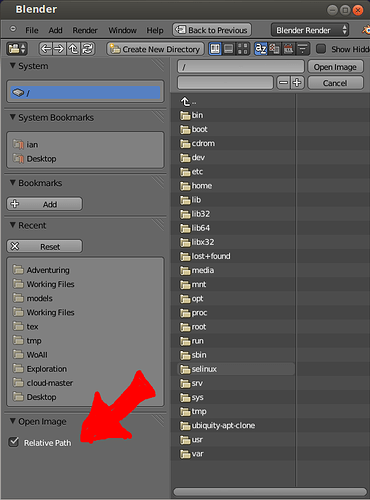Hi,
I am trying to create a 3D model in Blender and if I run the exported egg file in pview or a program I coded, the model shows up, however, the colors and textures are not showing up.
Problem:
Colors/Textures in models created by Blender are not showing up in Panda3D.
Programs/Versions:
Blender 2.72 (latest)
Panda3D 1.81 (latest)
Python 2.7.3 (required version of Panda3D 1.8.1)
Yabee 13.1 (latest)
Description:
I have tried as many things as I could have possibly tried, from just basic material coloring to advanced texture painting. No matter what I do, I just can’t get textures or colors to show up in Panda3D. Models already provided in Panda3D’s SDK download work fully, however. I have used Yabee to export egg files, and it didn’t work. I even tried exporting obj and dae files from blender and using the obj2egg and dae2egg files given in the Panda3D download. Nothing seems to be working to fix my problem. I have searched Google and the Panda3D forums dozens of times. Nothing seems to be helping.
Question(s):
How do I create the file in blender so the texture shows up in Panda3D?
How can I fix my problem?
What do I need to do in order to fix my problem?
What am I doing wrong?
Extra:
I will greatly appreciate any helpful answers that lead me closer to fixing my problem or do fix my problem. I will be very pleased if my problem is fixed. If I cannot manage to fix my problem, I cannot continue further into game development in Panda3D. I don’t want this to happen. I want to be able to create games in Panda3D with 3D models that are properly colored and textured. Thanks in advance!