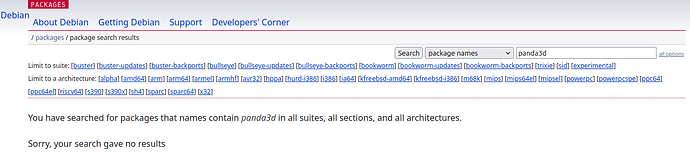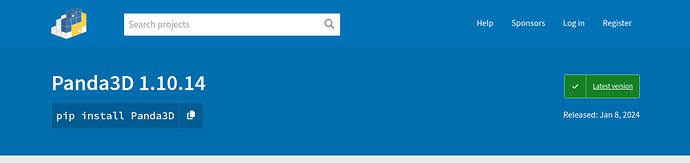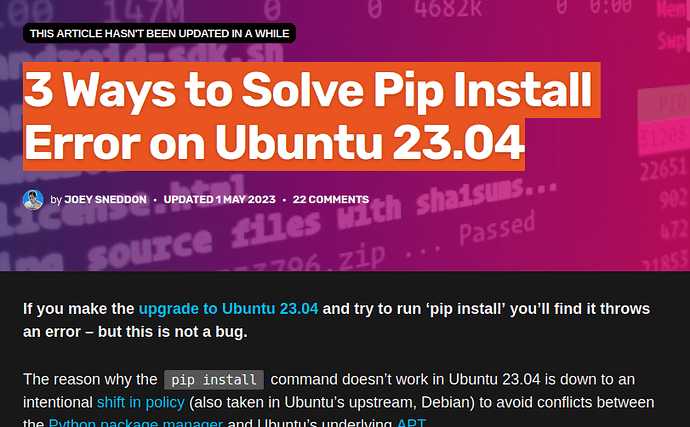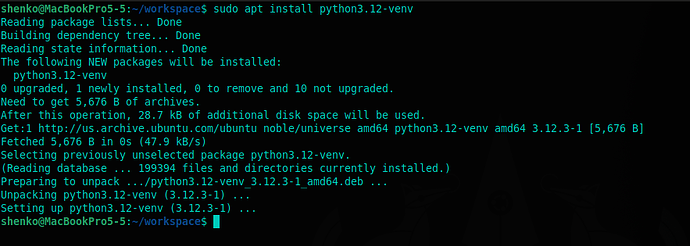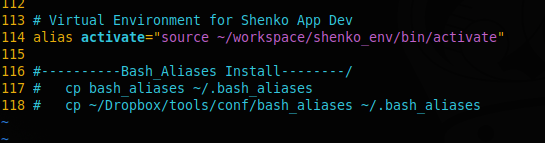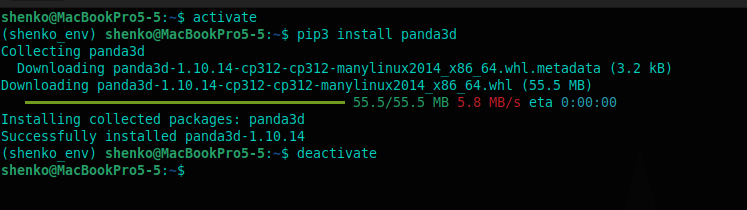So I Fire up a terminal on my fresh install of Ubuntu excited to get back to work.
As you know Panda3D is written in python, so we can install python packages using something called pip, then Panda3D:
sudo apt update
sudo apt install python3-pip
pip install panda3d
This always worked for me in the past, but oddly now I get a weird error?
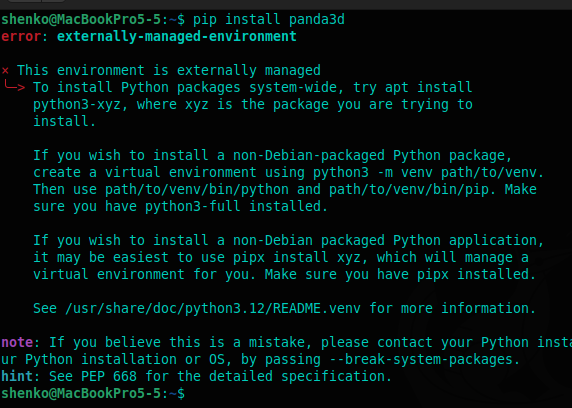
If we reference the Doc on the correct install procedure for Panda3D it says to use ‘RPM’ or ‘DEB’ ok so lets try deb (Debian packages for Ubuntu with ‘Apt’ installer)
Here are my results:
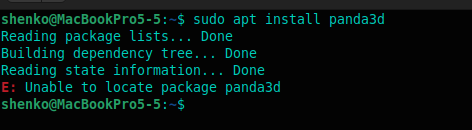
ok, so If you look in the pip error it says to use python3-xyz where xyz is our package, so let’s try that?:
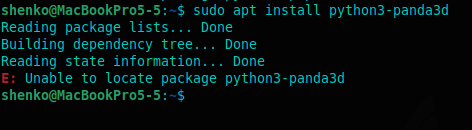
my search for Panda3D deb package yeilds zero results:
I do see it as a PyPi package (when you do pip install):
After more googling I found out why, these are changes to Ubuntu policy,
so pip packages will not conflict with apt. If you want more info check out the article here:
3 Ways to Solve Pip Install Error on Ubuntu 23.04
This new barrier to entry was enough to turn me away from working today,
I’m going to bed! pouting and stomping my feet,
Packages in Ubuntu with flatpack and snap pack and apt its just all becoming a nightmare.
I’ll post my final solution when i’m less angry at the world! suggestion on updating the Doc is welcome, if anybody got it working. I’ll take a look again this weekend: