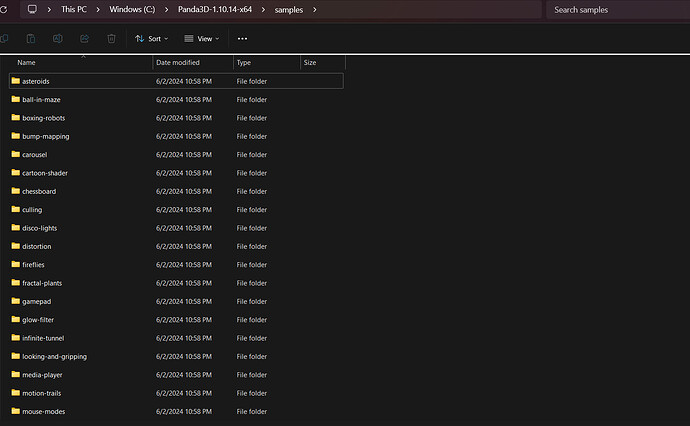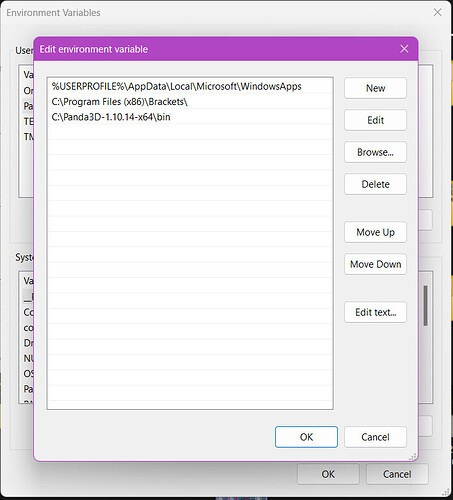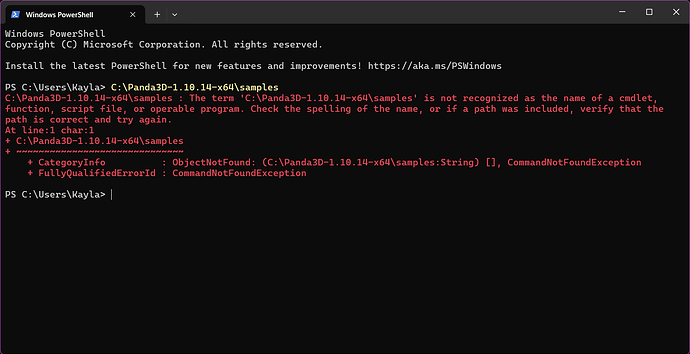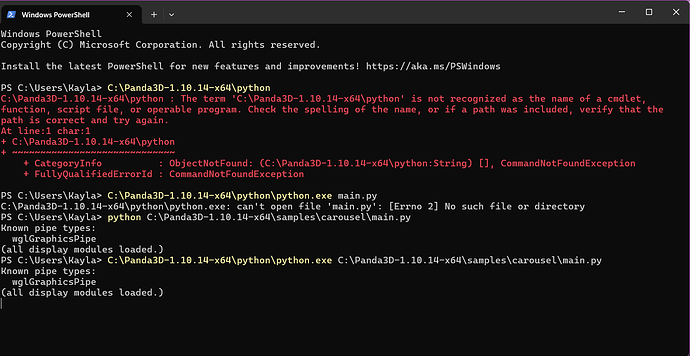Hi, im new to panda3d and keep getting this error everytime I try to install it
Error
PS C:\Users\Redacted> D:\Panda3D-1.10.8-x64\python\python.exe D:\Panda3D-1.10.8-x64\samples\asteroids\main.py
D:\Panda3D-1.10.8-x64\python\python.exe : The term ‘D:\Panda3D-1.10.8-x64\python\python.exe’ is not recognized as the
name of a cmdlet, function, script file, or operable program. Check the spelling of the name, or if a path was
included, verify that the path is correct and try again.
At line:1 char:1
I followed the instructions in the manual with the paths and I still got this error and I am using Windows 11
Greetings, and welcome to the forum! I hope that you find your time here to be positive! 
As to your error, I think that the problem may be that Panda’s version of Python is named “ppython.exe”–i.e. with two initial "p"s, not one.
Does the command work if you enter it that way?
Thank you
No, it does not, I even rewrote part of the commands to make sure it matches the named files and it does not
Hmm… And do I take it that you’ve verified that the path is indeed correct? That Panda is located on your D-drive, in the named folder (with no intervening folders)?
If so, what happens if, instead of running from the C-drive, you cd over to the D-drive and run from within the “python” directory…?
Panda 3d is in C-drive, I realized that error in my original post, changed it to c-drive and still got the same error. Paths is correct, folder and all
My laptop does not have a D-drive
You need to find out where the folder with the engine is physically located, how did you install the SDK?
SDK 1.10.8 - December 27, 2020
It confuses me that this is a rather old version, what is the reason for your choice?
Why do you use virtualenv to run the examples?
Sorry for the late response, I had a busy past few days. When I originally wrote the first post, I was already pretty tired and wrote down the wrong things (as I was already trying out suggestions in the other threads at the time) This was the error I got when I was doing the manual recomended command
PS C:\Users\Redacted> C:\Panda3D-1.10.14-x64\samples
C:\Panda3D-1.10.14-x64\samples : The term ‘C:\Panda3D-1.10.14-x64\samples’ is not recognized as the name of a cmdlet,
function, script file, or operable program. Check the spelling of the name, or if a path was included, verify that the
path is correct and try again.
At line:1 char:1
I download the most up to date version and set the PATH properly, rebooted and it still didnt work. I am using a new laptop on windows 11
sorry about the confusion
Well, in the updated version you appear to be attempting to run a directory…?
Let me request that, instead of re-typing your commands and output into your posts, you copy-paste them. Much less error-prone, I feel.
Otherwise, would you be willing to take a screenshot of the “samples” directory in your file-manager, including the directory-hierarchy above that directory, all the way to the root? I just want to check for issues there.
(You can always edit the image to redact anything personal, of course.)
1 Like
Sure, here is my my samples file source, can’t seem to get it farther back than “this pc”
Hmm okay, I don’t see a problem there offhand.
So, could you please do this for us:
From the command-line, attempt to run the sample (via Python) again. Presuming that it fails as before, screenshot the console–ideally including the command that you ran–and post that screenshot here.
Finally, and alongside the above, could you please show us the directory that contains Python, as you did with the “samples” directory?
You can open the console in any folder with examples, just type cmd in the address field.
The console opens, enter the following command into it.
C:\Panda3D-1.10.14-x64\python\python.exe main.py
In order for python to be recognized as a command in the environment path, you need to add.
C:\Panda3D-1.10.14-x64\python
Now you can type into the console.
python C:\Panda3D-1.10.14-x64\samples\carousel\main.py
Another option is to open the console.
C:\Panda3D-1.10.14-x64\python\python.exe C:\Panda3D-1.10.14-x64\samples\carousel\main.py
This will launch the carousel example.
1 Like
All, but the last two commands don’t work
Well, the problem here I believe is that you’re attempting to run the directory, not one of the actual samples.
That is: “C:\Panda3D-1.10.14-x64\samples” is a directory, a folder on the computer. As such, it’s not something that can be run.
The second line given by serega wasn’t a command, I believe, but rather some text to be added to an environment variable in order to allow your system to find Panda3D’s specific version of Python.
(If you’re not familiar with environment variables in Windows, I’d suggest looking them up online; there should be tutorials detailing how to add to an environment variable.)
As to the first command, that would generally only work if it were run from the directory in which “main.py” is found, I daresay. (Looking at your screenshots, it appears that you were in the directory “C:\Users\Kayla”–this is given in white text, directly after the letters “PS”.)
(This behaviour is because the command as given there doesn’t specify a location for “main.py”, and so the system will just assume that you intend for it to find “main.py” in the current directory.)
This is why the final command works: it specifies the location for both Panda’s version of Python and “main.py”.
That said, it looks as though the sample ran after that final command! Did it in fact run, and work correctly?