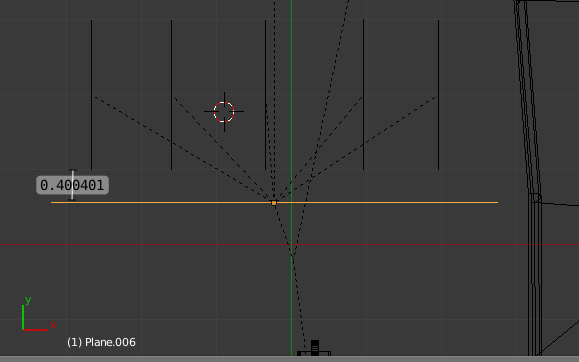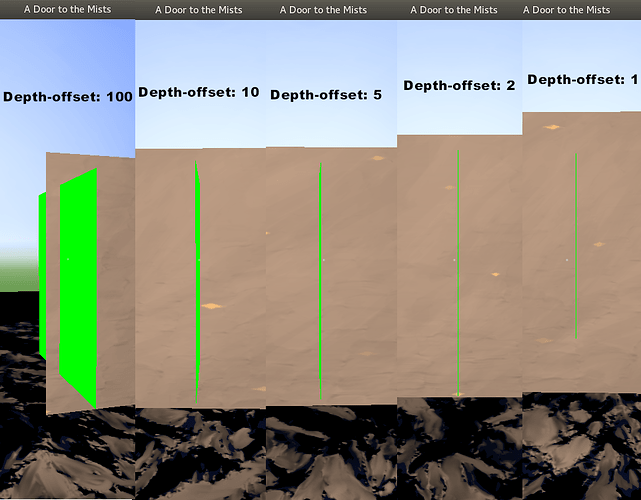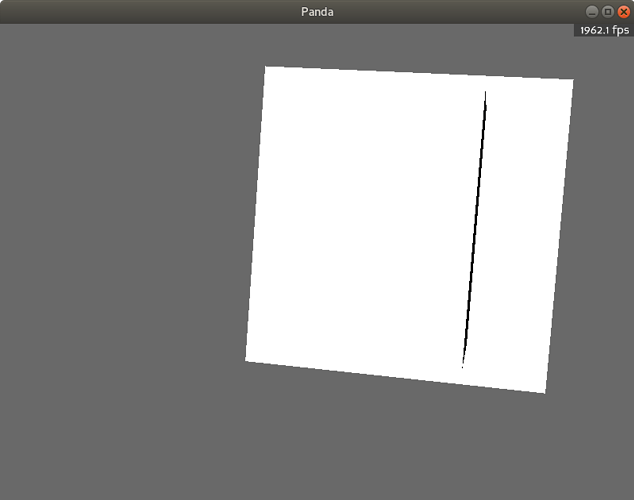I’ve encountered a problem in which one object is flickeringly showing through another. See the screenshot below, in which the former is an anomalous black line on the wall, which in turn is the latter:
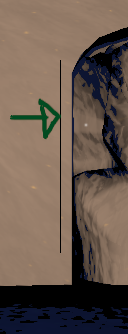
I believe that I have, however, confirmed that the issue seems to be caused by the flickering object having a depth-offset applied to it–which make some sense.
However, the strange thing is that the object in question has a depth offset of only 1, and doesn’t for the most part actually come all that close to the surface through which it’s flickering. o_0
Setting the depth offset to 10 markedly increases the effect, allowing one to see more of the flickering object than just a line.
I’ve tried messing with the near- and far- values for my camera’s lens, thus far to no apparent avail. (And I have confirmed that the settings seemed to have had some effect, as the resultant clipping did change.)
I even tried changing the number of depth-bits used by my main offscreen buffer from 32 to 64, again with no apparent effect. (Although it’s possible that I changed this value in the wrong place.)
It may or may not be worth noting that the flickering object is placed into the “fixed” bin, with a draw-order of 1.
Does anyone know why a depth offset of 1 might be causing so great an effect as this, and what I might do about it?